IPTV Smarters Pro Windows, Mac, Linux | Video Tutorials
February 3, 2023
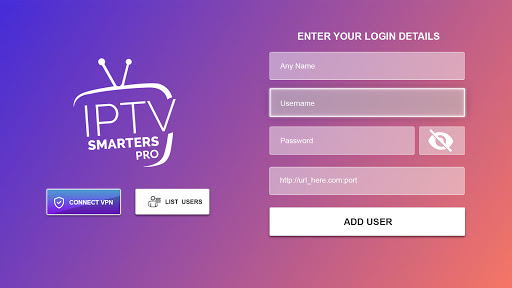
Consider yourself lucky to have found this IPTV Smarters Pro Windows, Mac, and Linux information. If you come here for IPTV Smarters for MacBook or IPTV Smarters Linux info, I got both covered as well. I happen to be an IPTV Smarters PC tester/reviewer/user and have something that’s going to make things much easier and more enjoyable for you. I’ll have you watching your favorites online in no time.
If you are searching for the IPTV Smarters Player download PC, you’re barking up the wrong tree. Whether you are a Windows, Mac, or Linux computer user, you don’t need to download anything.
Soon I’m going to let you in on a secret and will spill the beans to enlighten you on how to get access to 1000s of live TV channels and 1000s of VOD movies and TV Series. And do this without you having to download/install the IPTV Smarter Pro app.
In A Hurry?…
If you know what you are doing and want to jump ahead and see the secret way to watch TV online easily using any computer, then go right ahead and click the link below. But I encourage you to watch the video above first and read this article post further. Make sure you know what you are doing.
You will get access to so much streaming TV/VOD content that I may not be able to list them all here. What you get is an all-in-one TV/VOD entertainment medium at your fingertips, and I’m not kidding.
NOTE: I suggest not signing up to get the trial or subscription just yet when clicking the link above. Read on first and learn a little more.
All you need is a High-Speed Internet connection via Ethernet cable or WiFi connection and your Windows, Mac, or Linux computer. It doesn’t matter if you’re using Windows 10, 11, or higher when that time comes. It’s the same for Linux and Mac operating versions but you should at least have a fairly new computer. Try to have an up-to-date operating system if possible. Regardless, you can test with a trial.
Again, you will not need the setup steps for the IPTV Smarters Player download PC, Linux, or Mac. You do need the IPTV subscription or free trial to get the activation/login credentials. And you don’t need to be bothered with any playlist to add. See how simple this is going to be.
Now let me reveal the big secret. You can read on or just watch the video above to see the IPTV Smarters Pro Windows demonstration. If you are a Mac or Linux user, just read on…
I got three words for you… Web TV Player!
The IPTV Smarters Pro Windows setup is the same for IPTV Smarters for Macbook, and IPTV Smarters Linux. All three computers can be a desktop or a laptop when using the same IPTV Smarters Web TV Player. Have I got your attention now? The Web TV Player opens inside any web browser.
Whatever your desired web browser is may it be Google Chrome, Firefox, Safari, MS Edge, Opera, and so on can be used. However, some web browsers work better than others when it comes to playing streaming content.
When you sign up to pay for the IPTV subscription or trial, they will email you the activation/login credentials. You simply type in or copy/paste the Username, Password, and Portal URL. You must also create a Profile Name for yourself. Once the Web TV Player is activated and you’re logged in–presto!
You get access to all the streaming TV/VOD content to watch at your leisure. It’s just that simple to complete the IPTV Smarters Pro Windows, IPTV Smarters for MacBook, or IPTV Smarters Linux setup. You don’t need to follow any how-to download IPTV Smarters app instructions.
I have been using my IPTV Smarters PC subscription to watch many of my favorites online. I have a Windows desktop and laptop. I can take my laptop with me as I travel and connect to any WiFi area to watch my favorites. online. You can do the same with the IPTV Smarters on a Macbook notebook
So if your question was, can I install IPTV Smarters on MacBook, the answer is Yes and No. No means you won’t be installing anything, Yes means you will be using the Web TV Player, and the same thing for Linux. But I must tell you one thing if you have security software installed on your computer.
When I first tried the IPTV Smarters for PC using the Web TV Player, I could not activate and login. When clicking the button, it kept loading none stop. Then I realized later that my antivirus software (BitDefender) was asking me to give permission to get access to the Web TV Player inside.
Once I gave the permission–Presto! I had access to all the streaming TV/VOD content. I’m saying this as a warning should you come across the same issue with any security software installed. This applies to a Windows, Mac, or Linux computer.
More than likely you already have High-Speed Internet and a Mac, Linux, or Windows computer. That being the case, then all you need is an IPTV subscription. I’m going to break it all down to you like no one else. Then I’ll point you the way to some top IPTV service providers. Both support the IPTV Smarters Pro and Smarters Player Lite.
The IPTV service will provide you with the Service ID, Username, Password, and Portal URL after you signup for the trial or subscription. You simply check your email immediately after signing up. Sometimes emails go to your Spam or Junk mail folder instead of your inbox. If you don’t see the emails from the IPTV service, go to that folder. Move the emails, if any, that are there into your regular email inbox.
You are going to get two IPTV service providers. It doesn’t matter which one you choose. Both have the same everything. You’re going to be able to complete the IPTV Smarters Pro Windows, IPTV Smarters Linux, or the IPTV Smarters for MacBook setup in a snap.
I posted a written review on those two IPTV services with video reviews and tutorials that will provide all the info. As a matter of fact, you get to see everything with your own eyes. You will find all the links above. Watch the video at the top including the other videos that follow and automatically play.
I demonstrated the IPTV Smarters Pro Windows signup for trial/subscription. You’ll watch me take you inside the IPTV Smarters PC Web TV Player. You can just imagine what it will be like on your IPTV Smarters for Macbook Pro or Linux. Click any link below to visit the recommended IPTV service provider website.
Below is a list of the TV/VOD Content that you receive when entering into the trial or paying for the subscription. There’s a huge amount of live entertaining channels and VODs with a huge live sports package. Anyone worldwide can access all the same streaming TV/VOD content below…
So now you know without a shadow of a doubt that the question can you use IPTV Smarters on PC, Mac, or Linux is a huge Yes. Not only that but you don’t need to be concerned about how to download IPTV Smarters app to any Linux, Mac, or Windows 10/11 computer. But you can download the IPTV Smarters app on your compatible device if you want and still use the Web TV Player.
Simply get the trial or subscription when you go to the IPTV service website. They deliver all the streaming TV/VOD content and provide activation including support. You’ll complete the IPTV Smarters Pro Windows setup in no time. The same thing applies to the IPTV Smarters for MacBook and IPTV Smarters Linux setup as well. Enjoy!
WINDOWS/MAC/LINUX COMPUTER USERS: HOW TO WATCH YOUR FAVORITE TV CHANNELS/VODs WITHOUT DOWNLOADING ANYTHING
If your streaming device can watch Netflix, then you can use this… Learn about the IPTV Smarters Pro Web TV Player App. It opens in your web browser to watch the fully loaded streaming TV/VOD content that comes from a top IPTV service provider. Get setup in a snap — CLICK HERE
You can signup and subscribe to any SO Player IPTV service provider whether you are new, already have a subscription and want to change IPTVs, or cannot renew your subscription for whatever reason and want to start over. All SO Player IPTVs pretty much have the same everything so there isn’t a best one. When signing up to an IPTV service provider supporting SO Player, they will send you new activation/login credentials via email — Provider ID, Device Pin Codes, Username, and Password.
Always check your Spam or Junk mail folder when you don’t see any emails from your IPTV service provider right after signing up. If any emails from the IPTV are found in the Spam/Junk folder, move them to your regular email inbox. Sometimes one out of a few l emails could go to the Spam/Junk mail folder so always check regardless.
Explore our Top 10 IPTV Service Providers Comparison Chart to find your ideal IPTV service and subscription to watch all your favorites online. CLICK HERE
NOTE: It’s best to use a computer or tablet when reading the comparison chart. Take your time. There’s a lot of info for each IPTV service listed.
